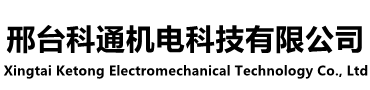联系我们
电话:13803193902
手机:15933093788
手机:13803193902
地址:河北省邢台市襄都区襄都北路286号
4 网络拓扑连接方式初级排查(请根据以下几种故障选择排查)
4.1 客户通过电脑直连相机发现故障
4.1.1 网口指示灯问题(灯不亮or只亮1个)
请依次排查问题一、问题二、问题三,若前三步都没有问题,请联系技术支持
4.1.2 通过电脑发送ping命令无法ping通
请依次排查问题一、问题二、问题三,若前三步都没有问题,请排查是否在同一个网段?电脑IP地址与设备IP是否有冲突?使用arp排查是否有设备禁止了ping,但是占用了IP地址,这种情况下只能够通过 ARP才能够对比是否有设备或者电脑占用这个IP地址
4.1.3 通过电脑发送ping命令可以ping通,但是存在延迟or丢包
请排查上位机或者浏览器是否在使用实时视频,电脑CPU占用率是否过大,电脑中毒或者电脑配置低也有可能导致此问题的发生。
※注意:前三大步检查完,同时更换电脑和网线后依然有问题,请联系技术支持
4.2 客户通过交换机连相机发现故障
4.2.1 请排查网络内是否有设备之间有IP地址冲突
4.2.2 请排查网络内是否处于网络风暴,导致交换机被占用较多网络带宽
建议:当交换机网络内有多台设备时,断开不必要的其他设备,让相机工作在相对干净的网络环境。若现场环境支持,尽量采用4.1的直连方式排查问题
4.3 通过用户电脑路由器连相机发现故障
4.3.1 请排查路由器是否带无线功能,是否有无线设备DHCP的IP地址与设备冲突
4.3.2 请排查用户电脑与设备是否都处于LAN口(即在同一网段)
当相机接入路由器或者交换机有问题时,我们通常建议客户将相机直连电脑测试

4 Troubleshooting the Network Topology Connection Mode (Based on the following faults)
4.1 The customer finds the fault by connecting the camera directly through the computer
4.1.1 Network Port Indicators (Off or Only One Indicator Is On)
Troubleshoot Problem 1, Problem 2, and Problem 3 one by one. If the fault persists, contact technical support
4.1.2 Failed to ping Through the PC
Check problem 1, Problem 2, and Problem 3. If no problem exists in the first three steps, check whether the network segment is the same. Does the computer IP address conflict with the device IP address? Use arp to check whether a device disables ping but occupies an IP address. In this case, only ARP can be used to check whether a device or computer occupies an IP address
4.1.3 ping can be successfully pinged from the PC, but there is delay or packet loss
Check whether the host computer or browser is using real-time video, whether the CPU usage of the computer is too high, whether the computer is poisoned, or whether the computer configuration is low.
※ Note: After the first three steps are checked, problems still exist after replacing the computer and network cable. Please contact technical support
4.2 The Customer Detects a fault by connecting the camera to the switch
4.2.1 Check whether IP addresses conflict between devices on the network
4.2.2 Check whether the switch occupies too much network bandwidth due to a network storm
Suggestion: If there are multiple devices on the switch network, disconnect unnecessary devices and allow the camera to work in a clean network environment. If the onsite environment supports it, use the direct connection method described in 4.1 to rectify faults
4.3 Troubleshooting through the user's computer router and camera
4.3.1 Check whether the router has the wireless function and whether the DHCP IP address of a wireless device conflicts with that of the device
4.3.2 Check whether the PC and device are on the same LAN port (that is, on the same network segment)
When there is a problem connecting the camera to the router or switch, we usually advise customers to connect the camera directly to the computer for testing